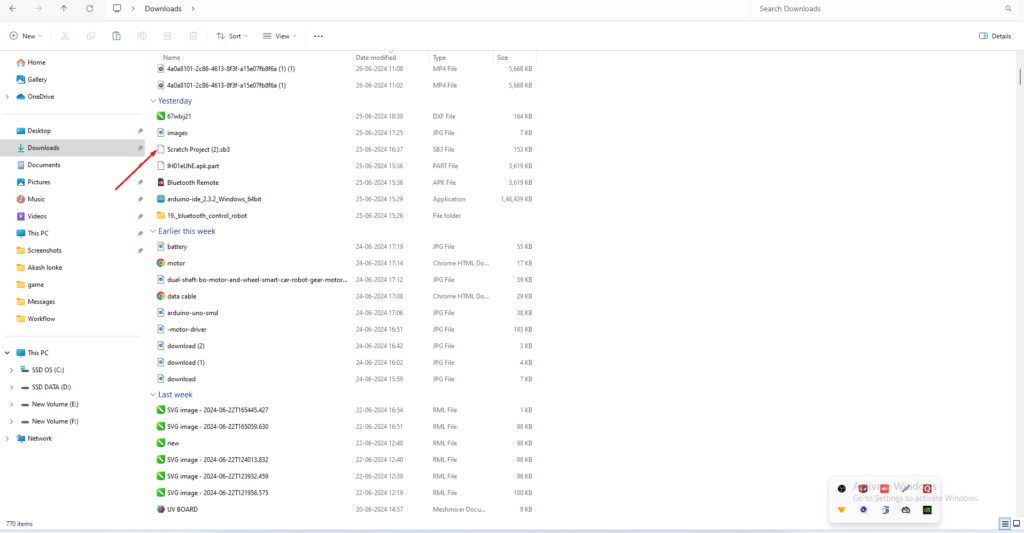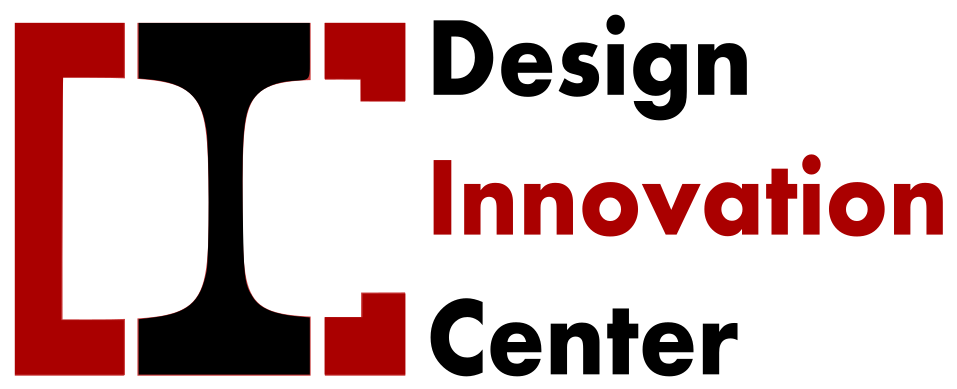Scratch Game Making /
Scratch is a visual programming language and online community developed by the MIT Media Lab, primarily aimed at children and beginners to help them learn the basics of coding and game development. Here’s some detailed information about making games using Scratch:
Overview of Scratch:
- Visual Programming Language: Scratch uses a drag-and-drop interface with coding blocks that snap together, making it easy for beginners to create programs without needing to write code.
- Target Audience: Primarily designed for children aged 8-16, but it’s also used by people of all ages.
- Online Community: Scratch provides an online platform where users can create, share, and remix projects.
Creating Games in Scratch:
- Getting Started:
- Sign Up: Create a free account on the Scratch website (scratch.mit.edu).
- Explore: Familiarize yourself with the Scratch interface, including the stage, sprites, and blocks palette.
- Basic Components:
- Sprites: Characters or objects in your game. You can create your own sprites, upload images, or choose from the Scratch library.
- Stage: The background of your game. You can design different backdrops for different scenes.
- Scripts: The code blocks that control the behavior of sprites and the stage.
- Key Blocks for Game Development:
- Motion: Move, turn, and control the sprite’s position.
- Looks: Change the sprite’s appearance, show/hide, and switch costumes.
- Sound: Play sounds and music.
- Events: Respond to events like clicks, key presses, or when sprites touch each other.
- Control: Loops, conditionals, and timing.
- Sensing: Detect interactions like touching a color, mouse position, or distance to another sprite.
- Operators: Perform calculations, work with strings, and generate random numbers.
- Variables: Store data that can be used and changed in your game.
- Steps to Create a Simple Game:
- Plan Your Game: Decide on the concept, main objective, characters, and rules.
- Design Sprites and Backdrops: Create or choose sprites and backdrops.
- Program Sprites: Use scripts to define the behavior of each sprite. Start with simple actions like movement and gradually add more complex behaviors.
- Add Interactivity: Use event blocks to make your game interactive. For example, move a character with arrow keys or respond to clicks.
- Test and Debug: Play your game to find and fix any issues.
- Enhance: Add sounds, improve graphics, and refine gameplay based on testing feedback.
- Advanced Features:
- Cloning: Create multiple copies of a sprite during gameplay.
- Broadcasting: Send messages between sprites to coordinate actions.
- Lists: Store and manage collections of data.
- My Blocks: Create custom blocks to simplify complex scripts and improve readability.
- Sharing Your Game:
- Upload to Scratch: Share your game on the Scratch website so others can play, comment, and remix it.
- Get Feedback: Engage with the Scratch community to receive feedback and suggestions.
Tips for Successful Game Development in Scratch:
- Start Small: Begin with simple projects and gradually increase complexity as you become more comfortable with Scratch.
- Learn from Others: Explore existing Scratch projects to see how they are made. You can remix projects to understand their code.
- Experiment: Try different blocks and features to discover new ways to enhance your game.
- Have Fun: Enjoy the process of creating and learning. Scratch is designed to be a playful and educational experience.
Resources:
- Scratch Website: scratch.mit.edu
- Scratch Wiki: Detailed documentation and tutorials.
- Online Tutorials: Numerous YouTube videos and online courses are available to help you learn Scratch game development.
Feel free to ask if you have any specific questions or need further details on a particular aspect of Scratch game making!
How to make Scratch Game ?
To First open tha google chrome .
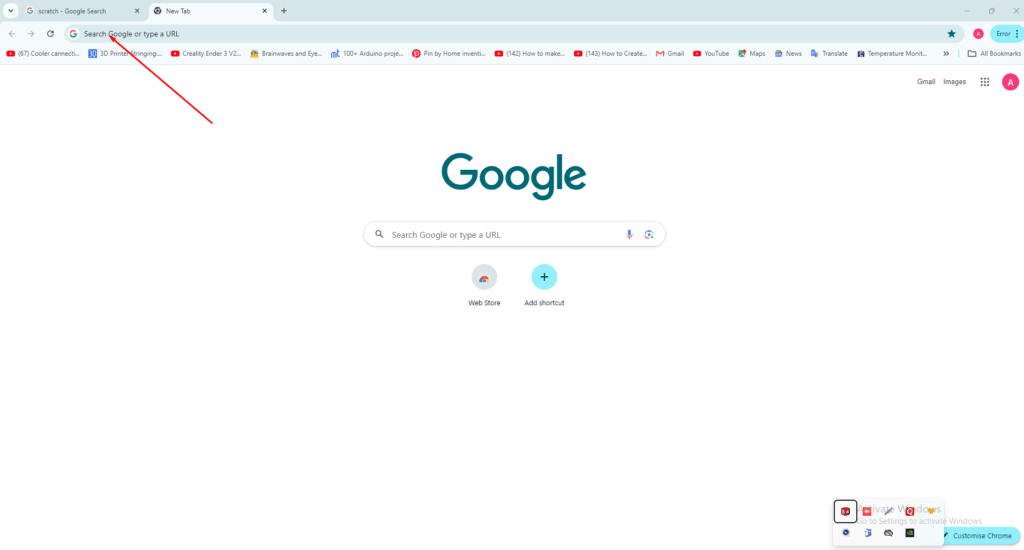
Search scarch on goggle chrome .
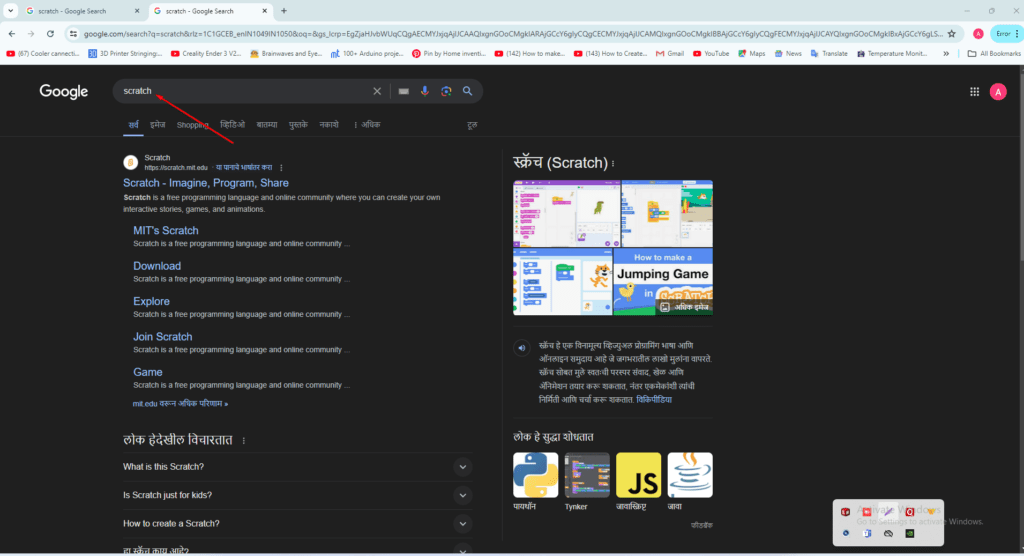
Open tha Scratch Software .
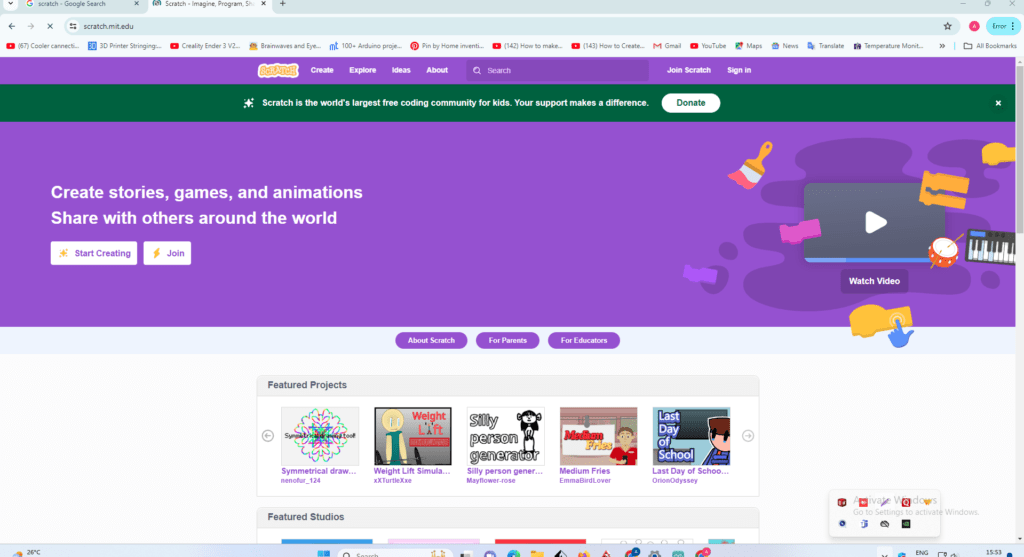
Click on create .
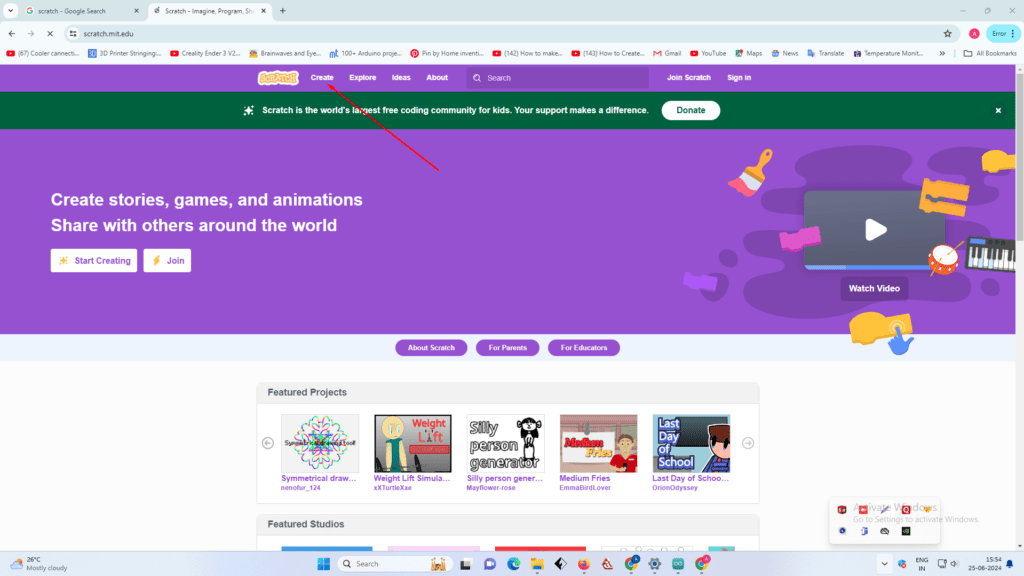
Build the game .
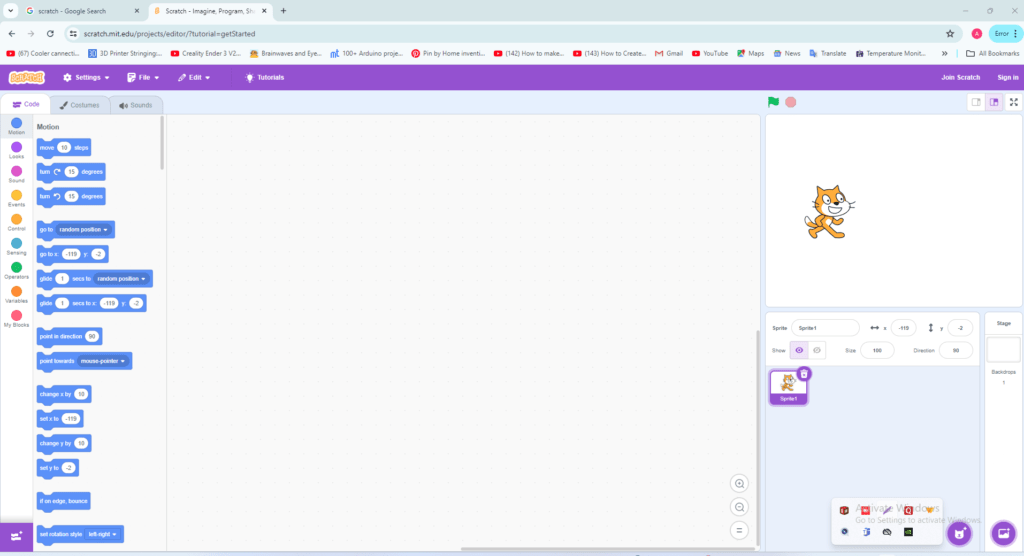
Select the sprit ( car )
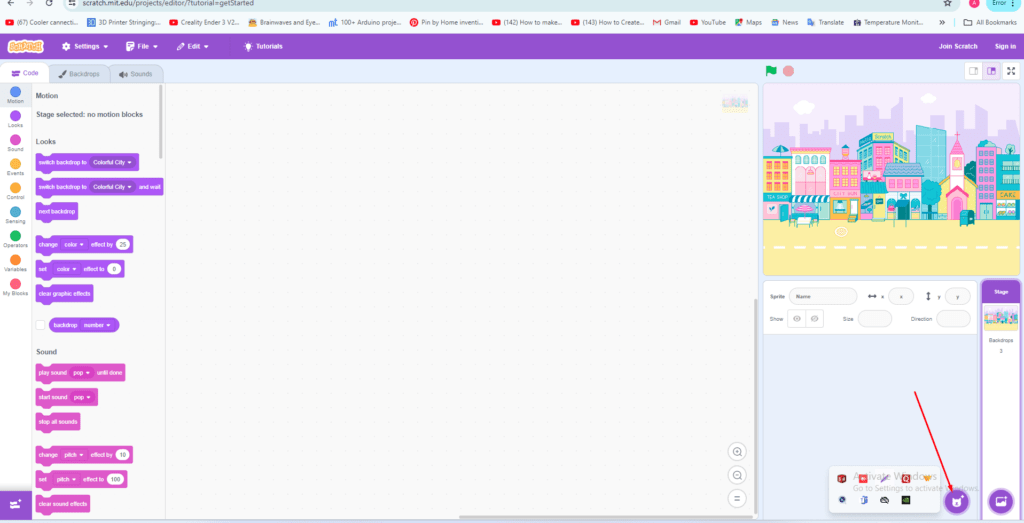
Select the backround .
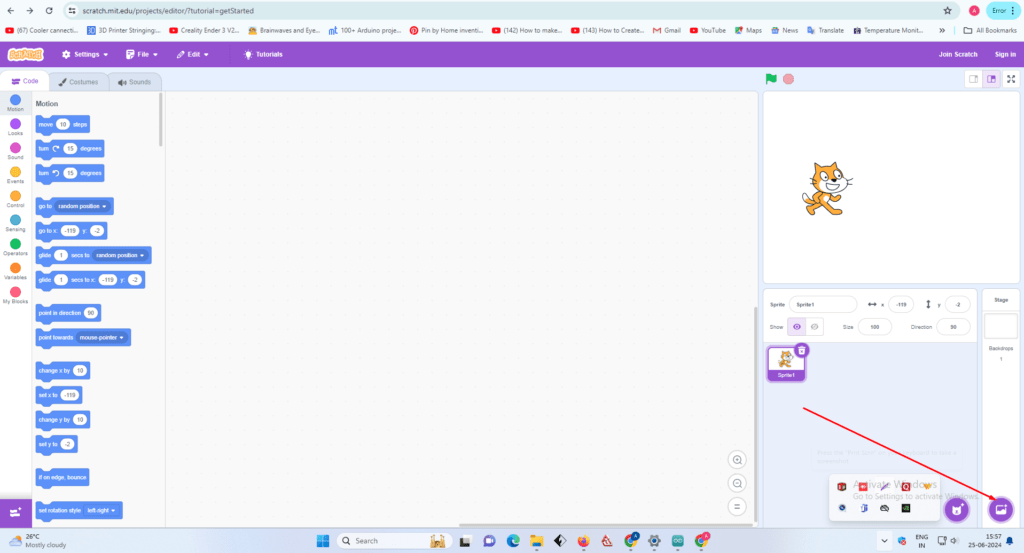
ADD to ball .
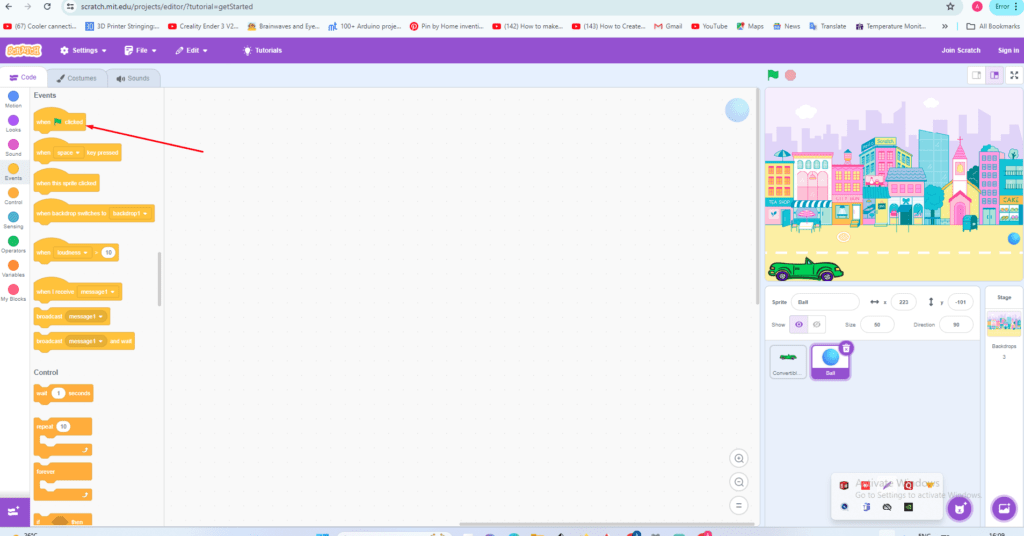
Start to making blog .
CAR blogs /
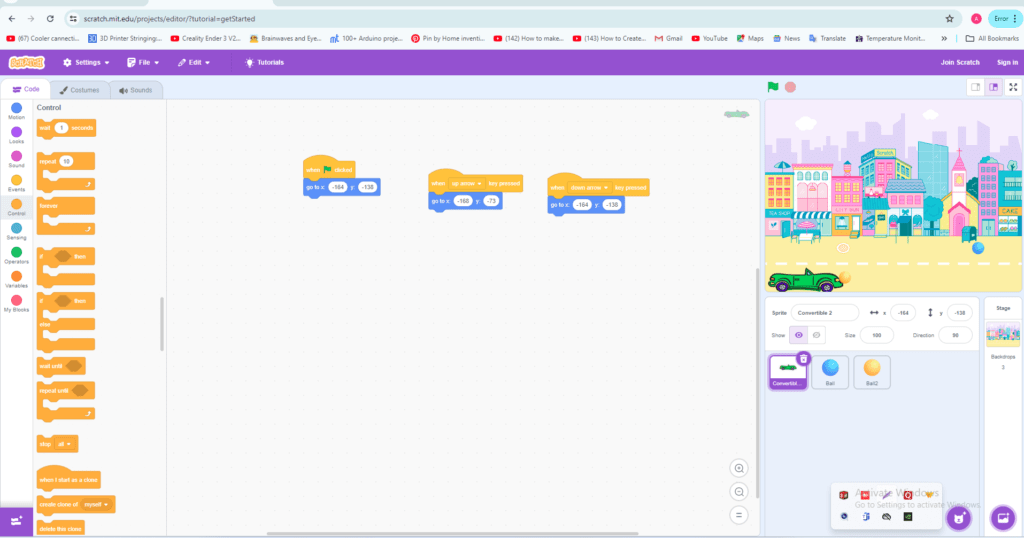
Ball 1 Final Blogs
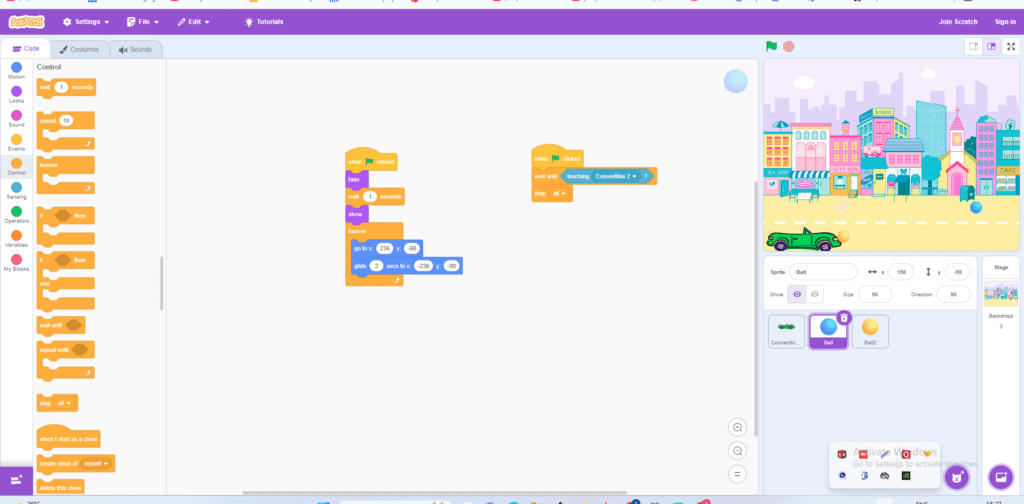
Ball 2 Final Blogs
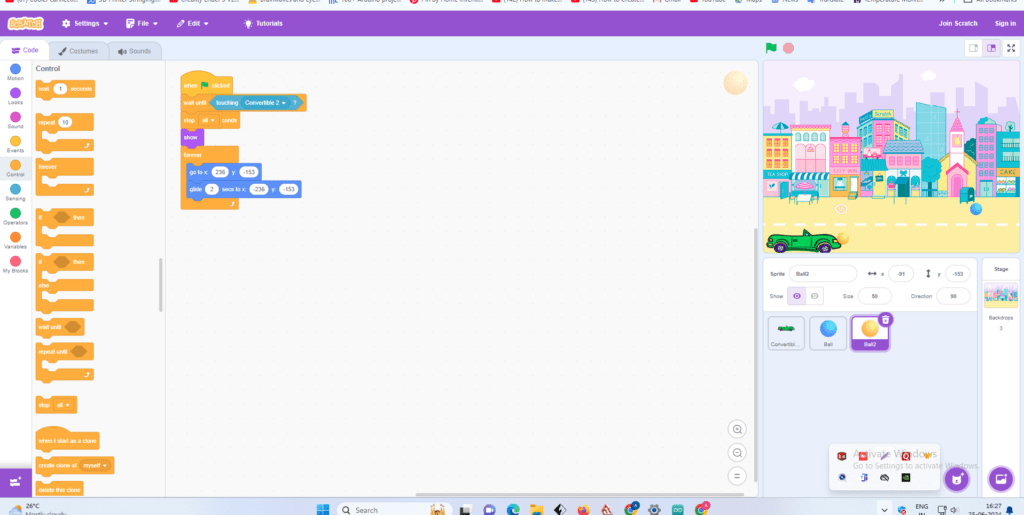
Fainal Game video Play
After comeplet your game download File .